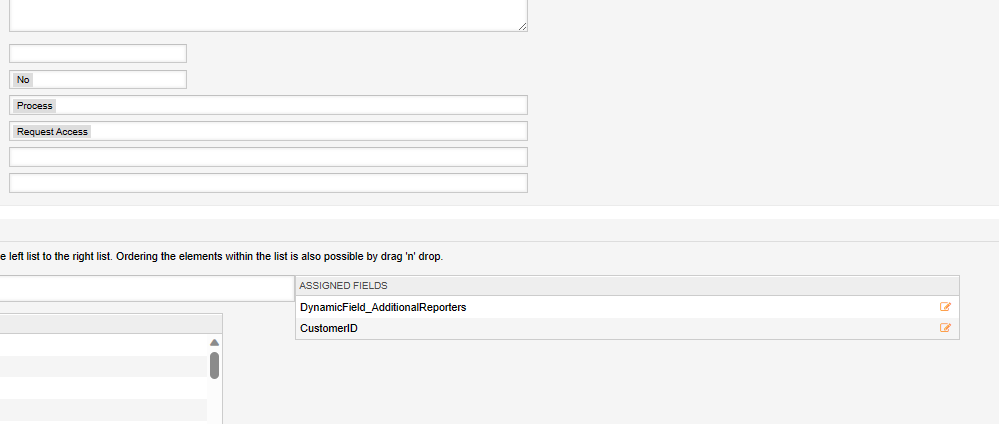Keep shareholders informed with this pro tip.
When recording a process, you have an initial reporter. This limitation is now gone with this one pro tip! Use this trick to add one or multiple addresses to an initial process dialog so that the resulting article will provide for a "Reply to all" to be used. Save time and resources today!
In a service desk environment, opening up a ticket with multiple initial reporters can be beneficial in several ways. One of the reasons is that it can help to ensure that the issue is resolved more quickly and efficiently by allowing more than one affected user to communicate with the service desk via email. This can accelerate the resolution process. Additionally, opening up a ticket with multiple recipients can ensure that the issue is resolved correctly the first time around. This is because multiple people can review the issue and provide input on how best to resolve it.
Another reason opening up a ticket with multiple recipients can be beneficial is that it can help ensure that all relevant parties are kept in the loop throughout the resolution process. This is because all recipients of the ticket will receive updates on the status of the issue as it progresses.
Here’s an example of how opening up a ticket with multiple recipients for the initial reporter can work in practice:
Let’s say that an employee at a company is requesting access, and they are required to add additional contacts to be informed when something happens in the ticket (an email response is sent). They open up a ticket with the service desk to request access. The service desk agent who receives the ticket then opens up the ticket and adds the additional recipients.

The recipients can then be kept in the loop throughout the process during an email response. This can help to ensure that all relevant parties are informed at all stages.
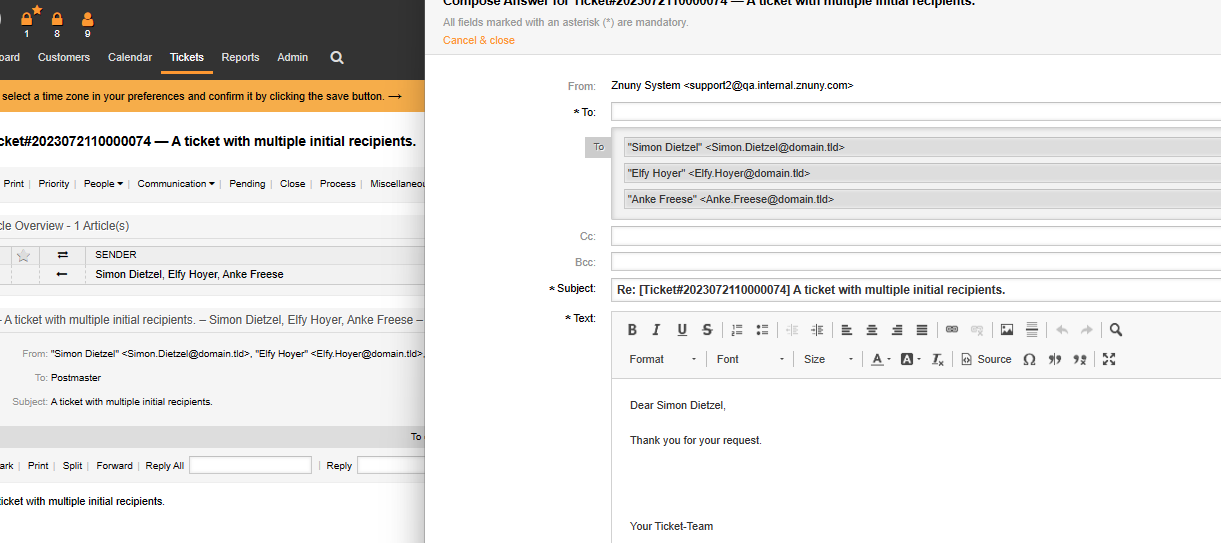
It's possible to do this in a standard ticket by adding multiple addresses in the ticket screen.
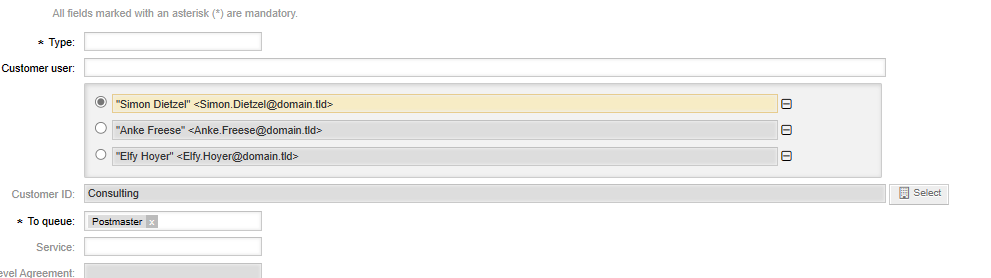
This is not possible in the customer selection field for processes. Therefore, we can create a dynamic field to house a comma-separated text string for use when creating the initial article. Start by creating a dynamic field of ObjectType: Ticket and FieldType: Text.

Then add this to your process above (or below) the CustomerID field in your activity dialog.